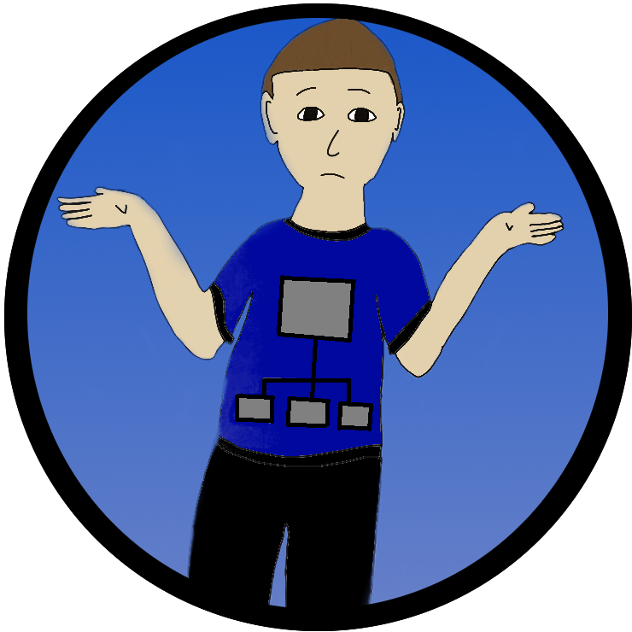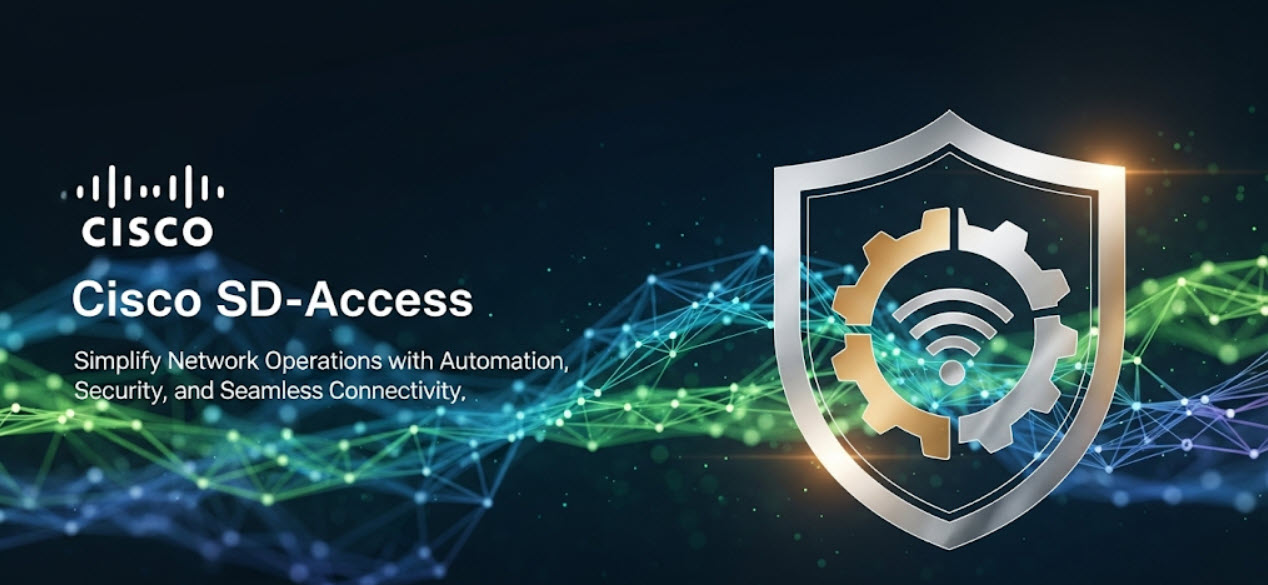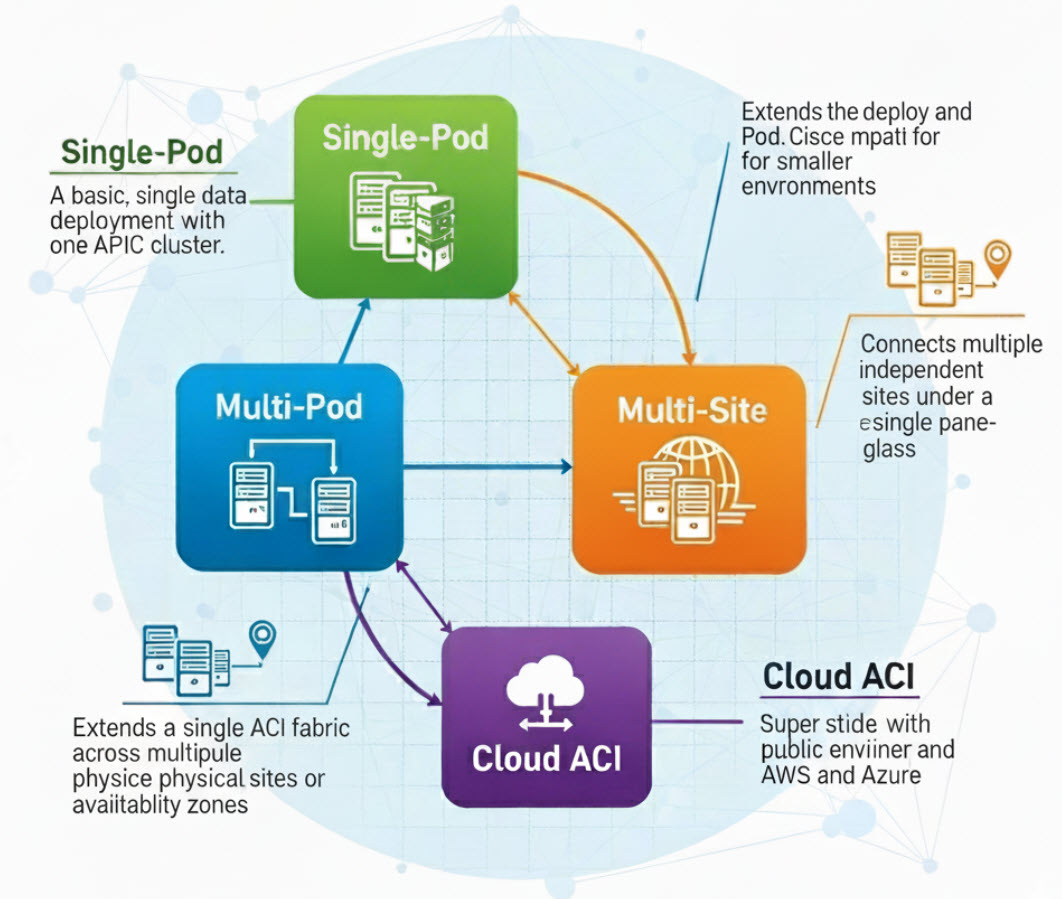FortiMail Cloud & Office 365 Integration Guide
1 Public DNS Record Changes
MX Record
Point your domain's email to FortiMail for initial processing. This directs all incoming mail to your new secure gateway.
Old Value:
yourdomain-com.mail.protection.outlook.com
New Value:
mail.yourdomain.com
(Your FortiMail's public FQDN or IP)
SPF Record
Authorize FortiMail as a valid sender for your domain to prevent your emails from being marked as spam.
Existing Record:
v=spf1 include:spf.protection.outlook.com -all
Updated Record (Add SPF Record):
v=spf1 include:spf.protection.outlook.com include:_spf.fortimailcloud.com -all
2 Office 365 Exchange Admin Center
Inbound Connector
Create a rule to trust emails that have been processed by your FortiMail appliance.
- Go to Mail flow > Connectors and click Add a connector.
- Set Connection from: to
Partner organization. - Name the connector (e.g.,
FortiMail Inbound). - Authenticate by verifying the sender's IP address, and add your FortiMail's public IP.
- For security, enable "Reject email messages if they aren't sent over TLS".
Outbound Connector
Configure O365 to route all outgoing mail through FortiMail for scanning.
- Create a new connector with Connection from:
Office 365and Connection to:Partner organization. - Name the connector (e.g.,
FortiMail Outbound). - Under "Use of connector", select "Only when I have a transport rule...".
- Route emails to a smart host: add your FortiMail's FQDN or public IP.
- Configure TLS security settings as required.
Mail Flow Rule
Create the transport rule that activates the outbound connector for all outgoing messages.
- Go to Mail flow > Rules and create a new rule.
- Name the rule (e.g.,
Route Outbound via FortiMail). - Set Apply this rule if... to The sender is located 'Inside the organization'.
- Set Do the following... to Redirect messages to... the outbound connector you just created.
- Important: Add an exception to prevent mail loops. The exception should be if a
Receivedmessage header includes your FortiMail's hostname.